Let me guess:
You just strolled over to Google and typed in:
“How to make a new Twitch account”
Then this random Gaming Zombies site popped up, didn’t it?
So, curious, you clicked on it.
And now I’m telling you how streaming on Twitch, if you’re a gamer, is the perfect opportunity to earn a little bit of extra cash doing what you love.
I mean, not only can you build an audience and maybe even get sponsors, but you can share your passion and skill with people all over the world.
Not to mention:
Twitch makes it easy to stream while you’re gaming.
Before you get there, though, there are a few steps to getting started, like setting up your Twitch account and choosing what software to use, but that, luckily for you, is what I’m going to walk you through in this post
So, let’s jump in…
Should You Start on Twitch or Some Other Platform?
You might not realize this, but there are other places to stream other than Twitch.
The two biggest competitors are YouTube and Facebook, but they aren’t much competition.
Twitch averages about 140 million active users each month, according to The Washington Post. That’s about 65% of the live-streaming that’s watched.
YouTube is trying hard to change those metrics, but for right now, Amazon-owned Twitch is the biggest game in town.
Create Your Twitch Account on Mobile or PC
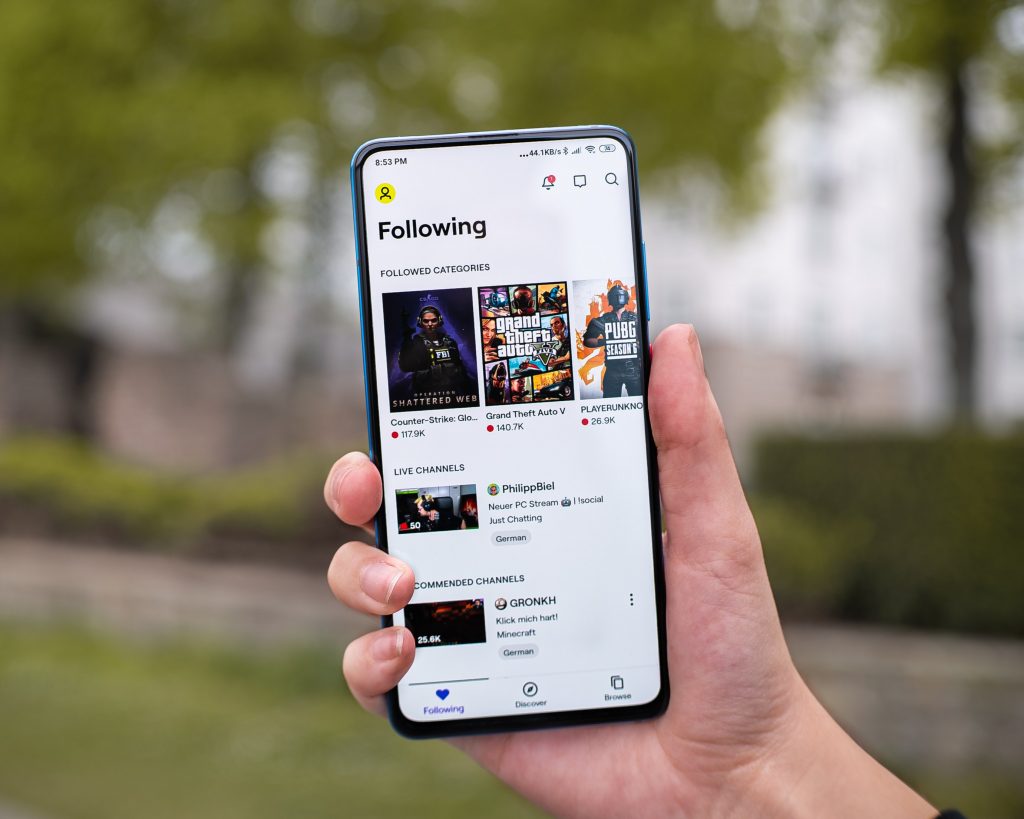
Obviously, the first step is to set up an account on Twitch.
It’s easy to do, but I’ll walk you through it step-by-step.
(The mobile version is slightly different, but you’ll be able to figure it out with these notes.)
Even with the mobile version, you’ll need to log into a PC (the two-factor authentication doesn’t work on mobile).
1. Go to www.twitch.tv.
2. In the upper right comer (or on the bottom of the page) click Sign Up.
3. Choose a username. It needs to be 4-45 characters in length.
4. Choose a strong password. You don’t want your channel hacked, especially if you become successful.
5. Put in your email address.
6. Enter your date of birth.
7. Enable two-factor authentication. You don’t have a choice. You must have 2FA enabled to broadcast on Twitch. Note: You can’t enable 2FA on a mobile device.
8. Customise your channel. Add a profile photo, a bio, and change a few profile settings. The goal is to make your channel unique and let new viewers know who you are and what you’re doing.
There’s a lot of personal branding you can do to your channel, so check it out. We’ll have a blog on customising your Twitch channel soon. Check out the section below on extensions, where you can get lots of customisations.
Twitch Account Settings & Guidelines

Twitch is serious about not letting anyone use the platform to abuse others or do anything else that violates their Community Guidelines.
All these guidelines can be summed up as, “Be nice and don’t say or do dirty things.”
Make sure you know the guidelines before you get started streaming on Twitch.
If you violate the rules, Twitch can, and will, delete your account without notice.
Choosing Software to Live Stream on Twitch
To get started on Twitch, use a software encoder if you don’t have a hardware encoder on your device. An encoder converts your video stream into a digital format that Twitch can stream.
There are several programs available. Here’s a quick introduction to the most popular programs:
Twitch Studio (Beta) – Twitch Studio is a native streaming software designed to make it easy to start streaming. The onboarding system will help you set up your microphone, webcam, and more in minutes. There are preloaded layouts that customize your stream in seconds. There are built-in alerts and chats that let you know what’s going on in your community. It’s in Beta right now; no one knows what it’ll look like when it’s truly launched.
OBS Studio – The most popular option for novices, OBS Studios is free and open source. It’s a bit complex for someone just starting out, but there are a lot of great tutorials online that will guide you through setting up OBS for use with your Twitch channel.
Streamlabs OBS – Streamlabs’s strength is its ability to help you monetize your stream. Only available for Windows, it’s a great option if you’re planning to try to make money with your stream.
XSplit – This is a paid software solution. It’s great when you pay for it. The advantage is that as a paid product, you also get some support service to help you if you need it.
VMix – This is on the list, so you know it exists, but it’s really pro-level software. It’s a lot more than a newbie needs to start streaming. There are hardware solutions for this as well.
Some gaming computers come with a graphics processing unit that does the necessary conversion for you.
You probably don’t have one, since you’re getting started.
That’s cool!
You can buy an upgraded device later when you’re a famous streamer.
A Note about Restream
Restream lets you steam to more than one platform at a time, like YouTube or Facebook while, for example, streaming on Twitch.
Unfortunately, it won’t be available to use when you become a Twitch Affiliate.
For now, though, It’s free and easy to use.
And a great way to build your audience across multiple channels.
The good news is, when Twitch invites you to become an affiliate or even a partner, you’ll have an audience – your own audience – to bring over to Twitch.
When this happens, you can’t restream, but that’s a little ways away!
Since it’s free and kinda cool, get Restream. Build an empire. If Twitch wants to pay you later, you’ll figure it out!
Getting Started on Twitch by Adding Extensions
Extensions on Twitch are like extensions on most other programs and devices – they enhance the experience for you and your viewers.
They let streamers do all kinds of things like set up a poll, add a game-dedicated overlay, or put a leaderboard on your screen.
Twitch Extension Categories
Twitch divides extension into several categories. Look at this list to see what might work on your stream:
- Viewer engagement
- Loyalty and recognition
- Games in extension
- Extensions for games
- Schedules and countdowns
- Streamer tools
- Polling and voting
- Music
By looking at each of these categories and loading extensions onto your feed immediately will help you design the feed you want to see.
Maybe polls are important to you.
Or you want to add cool music.
Or there’s a game-related overlay that you want everyone to see.
The key to extensions is to plan a bit.
In conclusion
Remember: If you’re in it for fun, awesome, but if you’re building a brand, start early with an idea of what kind of stream you want.
In future posts, we’ll look at some great extensions and dig into streaming a bit more.
So, follow the steps above to get started on Twitch!
And as always, have fun gaming!
–The Zombie Writing Team
